12 Exciting New WhatsApp Features That Will Transform Your Messaging Experience
WhatsApp has come a long way since its inception, evolving from a simple messaging app to a comprehensive communication platform. In 2025, WhatsApp continues to innovate, introducing a host of new features designed to enhance user experience, improve security, and offer more customization options. Whether you’re a casual user or rely on WhatsApp for business communication, these updates are set to make your messaging experience more seamless and enjoyable. In this detailed blog post, we’ll explore the latest WhatsApp features in 2025, breaking down how they work and how they can benefit you. Let’s dive in and discover what’s new in the world of WhatsApp!
1. Advanced AI-Powered Chatbots
One of the most exciting new features in WhatsApp 2025 is the integration of advanced AI-powered chatbots. These chatbots can handle a wide range of tasks, from answering customer queries to scheduling appointments and even making reservations. For businesses, this means improved customer service and reduced response times. For users, it translates to quicker access to information and services without the need to switch apps.
2. Enhanced End-to-End Encryption
Security has always been a priority for WhatsApp, and in 2025, the platform takes it a step further with enhanced end-to-end encryption. This new feature includes additional layers of security, such as biometric authentication for message access and self-destructing messages that automatically delete after a set period. These updates ensure that your conversations remain private and secure, even in the face of increasingly sophisticated cyber threats.
3. Customizable Chat Themes
WhatsApp 2025 introduces fully customizable chat themes, allowing users to personalize their chat backgrounds, fonts, and colors. Whether you prefer a minimalist look or something more vibrant, the new theme options let you tailor your chat experience to your personal style. This feature is particularly appealing to users who enjoy customizing their digital spaces.
4. Improved Group Chat Features
Group chats have received a significant upgrade in WhatsApp 2025. New features include the ability to create sub-groups within a main group, advanced moderation tools, and the option to pin important messages. These updates make it easier to manage large groups and ensure that important information doesn’t get lost in the shuffle.
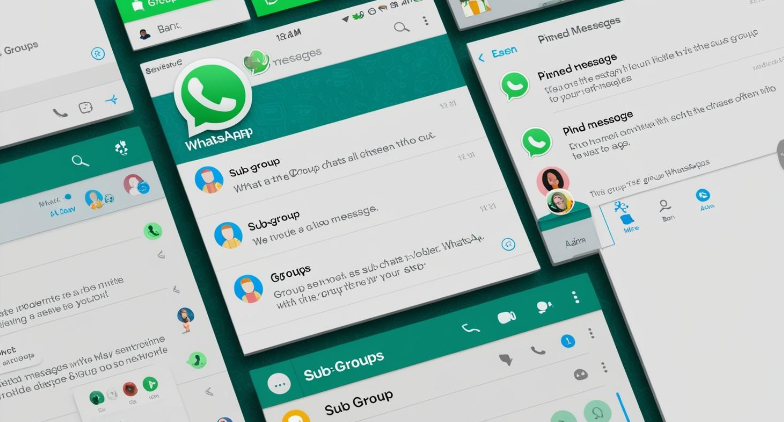
5. Voice and Video Message Transcriptions
WhatsApp 2025 now offers voice and video message transcriptions, making it easier to read and search through your messages. This feature is particularly useful in noisy environments or when you need to quickly reference information from a voice or video message. The transcriptions are powered by advanced AI, ensuring high accuracy and reliability.
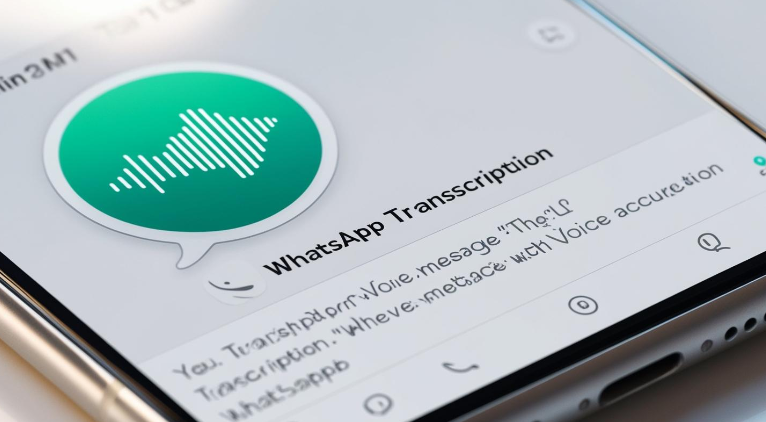
6. Multi-Device Sync Without Phone
In 2025, WhatsApp has improved its multi-device sync feature, allowing users to access their chats on multiple devices without needing their phone to be connected. This means you can seamlessly switch between your smartphone, tablet, and desktop, ensuring you never miss a message, no matter which device you’re using.
7. Advanced Media Editing Tools
WhatsApp 2025 introduces advanced media editing tools, allowing users to edit photos and videos directly within the app. New features include filters, stickers, and the ability to add text and drawings to your media. These tools make it easier to create and share personalized content without the need for third-party apps.
8. WhatsApp Pay Enhancements
WhatsApp Pay has received several enhancements in 2025, including support for cryptocurrency transactions and the ability to split bills directly within a chat. These updates make it easier to manage your finances and conduct transactions securely, all within the WhatsApp ecosystem.
9. Scheduled Messages
WhatsApp 2025 now allows users to schedule messages, making it easier to send reminders, greetings, or important updates at a specific time. This feature is particularly useful for businesses and individuals who need to communicate across different time zones.
10. Improved Status Features
The Status feature in WhatsApp 2025 has been enhanced with new customization options, including the ability to add music, polls, and interactive stickers. These updates make it easier to share engaging content with your contacts and keep them updated on your activities.
11. WhatsApp Business Suite
For businesses, WhatsApp 2025 introduces the WhatsApp Business Suite, a comprehensive set of tools designed to streamline communication and improve customer engagement. New features include automated responses, advanced analytics, and the ability to create and manage customer profiles. These tools make it easier for businesses to connect with their customers and provide a more personalized experience.
12. Enhanced Privacy Settings
WhatsApp 2025 offers enhanced privacy settings, giving users more control over who can see their online status, profile picture, and last seen timestamp. New options include the ability to hide your online status from specific contacts and the option to set different privacy settings for different groups. These updates ensure that you can maintain your privacy while staying connected.
Conclusion
WhatsApp in 2025 is more than just a messaging app; it’s a comprehensive communication platform that offers a wide range of features designed to enhance your messaging experience. From advanced AI-powered chatbots to customizable chat themes and enhanced privacy settings, these updates cater to both casual users and businesses. Whether you’re looking to improve your personal communication or streamline your business operations, WhatsApp 2025 has something for everyone. So, update your app and start exploring these exciting new features today!