Does iPhone 17 support dual eSIM? All models explained.
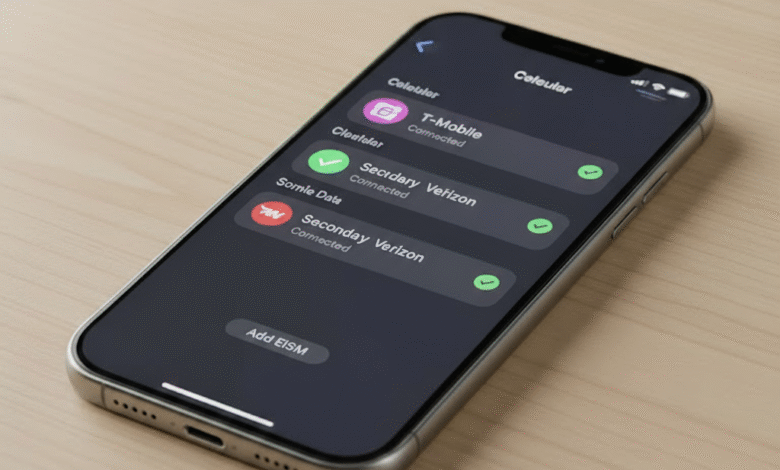
You want two numbers in one phone. One for work, one for personal. Or a home line plus a travel plan. Can iPhone 17 do it. Yes, with a few model and carrier details you need to know. Think of dual eSIM as a two lane road. Your iPhone can run both lanes at once, but the route and speed depend on your carrier and region.
This is a practical breakdown. Always check your carrier page and Apple’s regional specs to confirm final details for your exact model.
Two active lines at once and what that looks like
- iPhone 17 supports Dual SIM with eSIM. You can keep two lines active at the same time for calls, texts, and data. Most models let you store many eSIM profiles but use only two at once.
- United States variants are typically eSIM only. Many international variants support one nano SIM plus one eSIM. Mainland China and some regional models can differ.
The fastest way to add or transfer an eSIM
- Use Quick Transfer if you move from an older iPhone on the same carrier.
- If your carrier supports QR codes, scan and activate in minutes.
- If you arrive from a physical SIM, many carriers let you convert it to eSIM in Settings without visiting a store.
Dual SIM basics for iPhone 17
Let us align on terms so nothing feels like jargon.
What dual eSIM actually means
Dual SIM means your phone can register two lines at the same time. With iPhone 17, that often means two eSIMs active. In regions that still ship a tray, it can also mean one physical SIM plus one eSIM.
How many eSIM profiles you can store versus use
You can store multiple eSIM profiles on the device, often several depending on carrier policy. You can keep two lines active at once. Think of it like having several credit cards in your wallet, but you can present only two at checkout.
Labels, defaults, and how calls and data pick a line
During setup you label each line, for example Personal and Work. You select a default line for voice and SMS, and a default for cellular data. You can allow cellular data switching so the phone uses the stronger line for data while you are on a call.
Model differences by region
Apple tunes SIM features by market. The differences are small but important.
United States models and eSIM only behavior
Recent US iPhones ship without a physical SIM tray. Expect iPhone 17 US models to support eSIM only, with two active eSIM lines and the ability to store multiple eSIM profiles. Activation is smooth with Quick Transfer or a carrier QR.
Europe, UK, Canada, Japan, Australia
Many international models support one physical nano SIM plus one eSIM. You still get two active lines. This combo is handy if your carrier has not fully embraced eSIM for every plan.
Mainland China, Hong Kong, Macao notes
Mainland China models have historically lacked eSIM and used dual physical SIM. Hong Kong and Macao often offer dual nano SIM. Policies evolve, so verify your region’s spec page before you buy if eSIM is essential.
How to check your exact model code in Settings
Open Settings, General, About, then look at Model Name and Model Number. Tap the number to see the full code. Compare it with Apple’s regional spec list to confirm eSIM support.
Carrier support notes that matter
eSIM support is a partnership between your iPhone and your carrier.
Quick Transfer vs QR code vs Carrier Activation
- Quick Transfer moves your existing line from your old iPhone to your new iPhone during setup, no store visit needed.
- QR code activation is simple for new lines or when your carrier sends a replacement eSIM.
- Carrier Activation can push the profile to your device automatically after purchase.
Prepaid, postpaid, business lines, and locks
Some carriers limit eSIM on certain prepaid or business plans. Carrier locked phones may block eSIM from other networks. Confirm plan eligibility, unlock status, and fees before you switch.
What to ask your carrier before you switch
- Do you support eSIM on my plan type
- How many eSIM transfers are allowed per year
- Can I convert my physical SIM to eSIM on device
- Is international roaming supported on eSIM
Setup made simple
Here is how to add or move a line in minutes.
iPhone 17 add eSIM with Quick Transfer
- Go to Settings, Cellular, Add eSIM.
- Choose Transfer from another iPhone.
- Place your old iPhone nearby with Bluetooth on, then follow the prompts.
- Label the line when finished.
Activate by scanning a carrier QR code
- Open Settings, Cellular, Add eSIM.
- Choose Use QR Code.
- Point the camera at the QR your carrier sent by email or in the app.
- Enter any activation code if asked.
Convert a physical SIM to eSIM on device
- Insert your physical SIM.
- Go to Settings, Cellular, Convert to eSIM.
- Follow the prompts. Not all carriers offer this, so check first.
iphone 17 transfer esim troubleshooting
- If activation stalls, toggle Airplane Mode off and on, then restart the phone.
- Update carrier settings in Settings, General, About when prompted.
- Try Reset Network Settings if the eSIM activates but shows No Service. Settings, General, Transfer or Reset iPhone, Reset, Reset Network Settings.
- If all else fails, contact your carrier for a fresh QR code or reissue.
Switch lines without confusion
Two lines are great when you control which one does what.
Pick a default voice line and a default data line
- Settings, Cellular, Default Voice Line to pick the number used for new calls and texts.
- Settings, Cellular, Cellular Data to choose which line handles data. Enable Allow Cellular Data Switching if you want iPhone to fall back to the other line for data during a call.
Choose which line iMessage and FaceTime use
- Settings, Messages, iMessage and Send and Receive.
- Settings, FaceTime, select the number to use. You can switch on the fly.
Per contact and per call line switching
In the Phone app, tap the blue line label next to a contact to pick which line to use for that person. On the Keypad, tap the line label at the top before you dial to swap lines for that call.
Travel tips that save money
Dual eSIM shines the moment you land in a new country.
Use a local travel eSIM for cheap data
Buy a regional eSIM from a reputable provider. Activate it by QR before you fly or on arrival over hotel Wi Fi. Set the travel eSIM as your data line and keep your home line for calls and banking texts.
Keep your home number reachable for calls and OTP
Leave the home line active for voice and SMS so banks and services reach you. Turn off Data Roaming on the home line to avoid surprise charges.
Roaming, Wi Fi calling, and network habits
Enable Wi Fi Calling on both lines if your carriers support it. Use secure Wi Fi whenever possible. If local data feels unstable, see Wi Fi fixes at section 9 on our site for quick stability wins.
Performance and battery life with dual lines
Two active lines means more radio work.
Why two active radios can use more power
Your phone monitors two networks, negotiates handoffs, and maintains two registrations. That adds small but steady battery load.
Easy ways to cut battery drain
- Disable cellular data on the line you rarely use during the day.
- Turn off 5G on the secondary line if coverage is weak.
- Keep the phone cool and avoid heavy background sync on both lines at once.
App compatibility that people ask about
Messaging apps and dual numbers raise common questions.
Can I use two WhatsApp numbers
Yes with a catch. WhatsApp registers one number per account. You can use WhatsApp and WhatsApp Business simultaneously to run two numbers on one iPhone. Register each with a different line.
What about iMessage with two numbers
You can attach iMessage and FaceTime to one or both numbers. Pick which number sends new messages by default in Settings, Messages. Contacts will reply to whichever line you used last with them.
Common problems and fast fixes
Here are the quick wins when things act up.
iphone 17 dual sim esim not working
- Confirm both lines show numbers in Settings, Cellular.
- Toggle each line off and on, then power cycle the phone.
- Update carrier settings under Settings, General, About.
Activation stuck or eSIM missing after restore
- Ask the carrier to reissue a QR code.
- On the iPhone 17 transfer eSIM path, ensure your old phone has Wi Fi and Bluetooth on, and keep both devices unlocked and nearby.
- If you restored from backup, add the eSIM again through Settings, Cellular, Add eSIM.
Network reset and carrier profile refresh
- Reset Network Settings to clear stale profiles. Settings, General, Transfer or Reset iPhone, Reset, Reset Network Settings.
- After the reset, join Wi Fi, then visit Settings, General, About to trigger a Carrier Settings Update if available.
Security and privacy with eSIM
eSIM strengthens some protections and still needs smart habits.
Why eSIM reduces some swap risks
An attacker cannot physically steal a tiny card to move your line. Carriers often require stronger identity checks to reissue eSIMs, which helps block casual swaps.
Steps to protect your numbers
- Add a port out PIN and a SIM transfer lock with your carrier.
- Use strong account passwords and multifactor authentication.
- If you lose the phone, mark it lost in Find My and contact carriers to suspend lines.
Buying advice before you order
Choose the right hardware for how you travel.
Pick the right iPhone 17 variant for travel
If you live in the United States and travel often, eSIM only is fine when you plan to use travel eSIMs. If you rely on legacy carriers or physical SIMs abroad, consider a model that supports one nano SIM plus one eSIM from a region where that is sold. Verify warranty coverage if you import.
Avoid gray imports and hidden limitations
Unlisted region models can lack features you expect. Check Apple’s LTE and 5G band list and the SIM section on the official spec page. Buy from authorized channels when possible.
Related links
These topics often connect with dual line behavior.
Wi Fi stability if data offload struggles
If your data line feels shaky during calls, see our Wi Fi tips at section 9 for channel, band, and interference fixes that keep streaming smooth.
CarPlay behavior after line changes
If your in car connection acts up after swapping lines or carriers, re pair Bluetooth and CarPlay to refresh profiles. See CarPlay at section 5 for a clean pairing process.
Conclusion
iPhone 17 is a capable dual line phone. You can run two eSIM lines at once or a mix of physical and eSIM depending on region. Add a line with Quick Transfer, scan a QR, or convert a physical card on device, then label your lines and set smart defaults. For travel, keep your home number for calls and texts, add a local data eSIM, and watch your roaming settings. If activation stalls, a quick network reset or a fresh QR code usually solves it. With the right setup, dual eSIM feels effortless and saves you time and money every week.
FAQs
Does iPhone 17 have 2 eSIMs active at the same time
Yes. iPhone 17 supports two active lines at once. In most regions that means two active eSIM profiles, or one physical SIM plus one eSIM where a tray is available. You can store multiple eSIMs and switch which two are active in Settings.
How do I transfer eSIM from my old iPhone to iPhone 17
Use Quick Transfer during setup or later in Settings, Cellular, Add eSIM, Transfer from another iPhone. Keep both phones nearby with Bluetooth on and follow the prompts. If the carrier does not support Quick Transfer, request a QR code and scan it.
Can I use two WhatsApp numbers on iPhone 17 with dual eSIM
Yes. Install WhatsApp and WhatsApp Business. Register each app to a different number. Both can send and receive at the same time, and you can label them for work and personal.
Will dual eSIM drain my battery faster
Two active lines can use more power because the phone maintains two network connections. You can reduce drain by turning off data on the secondary line when not needed, using Wi Fi for heavy tasks, and managing 5G on the line with weak coverage.
Is it better to wait for carrier eSIM support before buying
If your carrier supports eSIM on your plan, you are ready now. If your carrier still restricts eSIM on certain plans, you can either switch to a plan that supports eSIM or choose a model that includes a physical SIM tray if available in your region. Always confirm with your carrier before purchase.