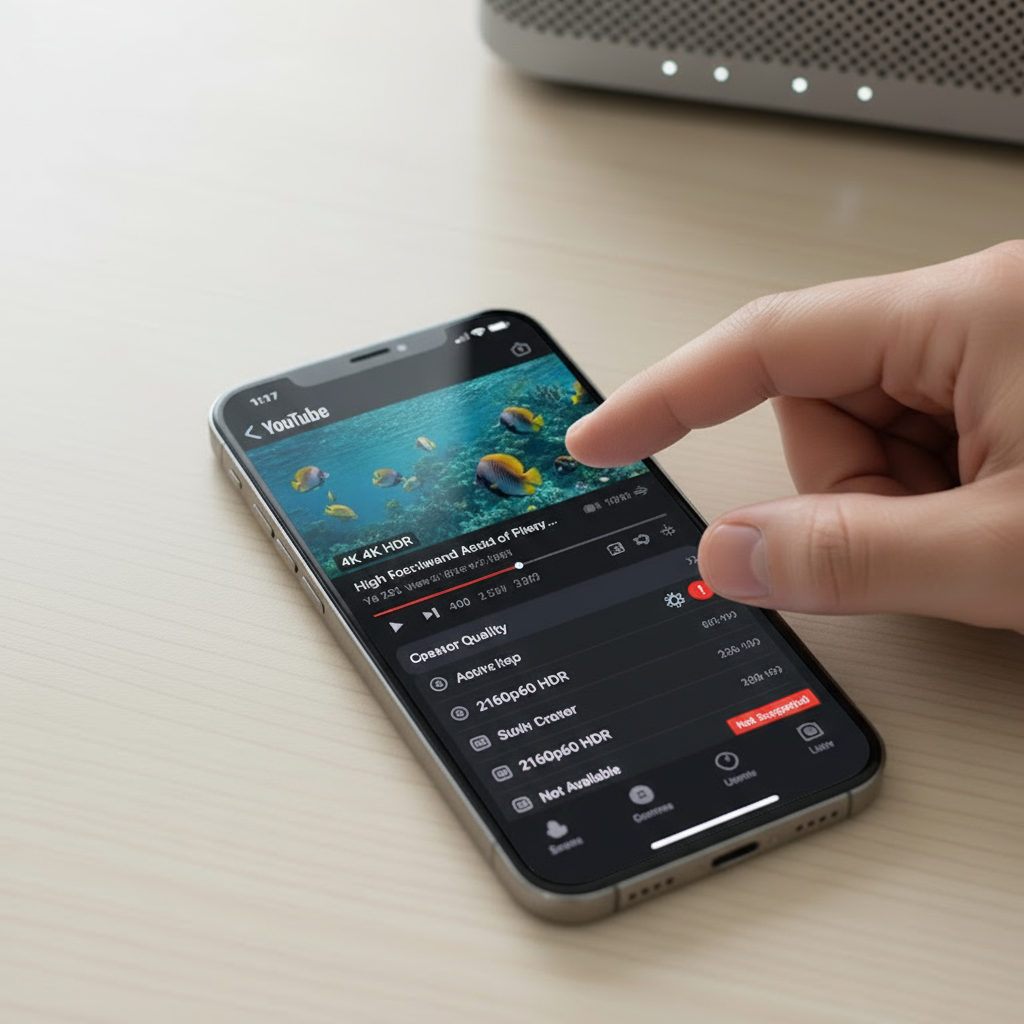You tap the gear icon and all you see is 720p or 1080p. Where did 2160p HDR go. It feels like YouTube is hiding the good stuff. The truth is you can bring 4K HDR back with a few targeted tweaks. Follow this step by step and you will watch the same video pop up with 2160p HDR like a light switch.
This is practical, real world advice. Stick with the order and test after each step.
Do these steps first
- Update the YouTube app in the App Store and update iOS to the latest version.
- In YouTube, set Higher picture quality for both Wi Fi and mobile in Settings, Video quality preferences.
- While a video is playing, tap the gear icon, choose Quality, and pick 2160p HDR if available.
- Toggle HDR in practice by ensuring iPhone display settings are not limiting dynamic range. In Settings, Accessibility, Display and Text Size, turn off Reduce White Point and Increase Contrast. These can dull HDR playback.
- Sign out of your YouTube account and sign back in. This refreshes account flags.
- Try the same video in Safari at youtube.com. If Safari shows 2160p HDR but the app does not, the app needs a reset.
- If it still fails, offload or reinstall the YouTube app, then restart iPhone 17.
If 4K HDR still does not appear
- Confirm the video actually has a 2160p HDR encode. Use Stats for nerds to check the codec and color space.
- Check your connection speed. Aim for at least 25 Mbps stable for 4K HDR.
- Turn off Wi Fi Assist and Low Data Mode, then re test.
App and video settings that control 4K HDR
Your app settings can quietly cap image quality. A few taps bring back the sparkle.
Update YouTube and iOS
Newer YouTube versions improve codec support and fix playback bugs. On iPhone 17, iOS updates also refine hardware decoders. Update both before you chase deeper issues.
Choose Higher picture quality in the app
- Open YouTube, tap your profile, Settings, Video quality preferences.
- Set On mobile networks to Higher picture quality.
- Set On Wi Fi to Higher picture quality.
- Optional. Turn on Higher picture quality for Playback in feeds.
This tells the app to prefer sharpness over data savings.
Manually pick 2160p HDR in the player
Auto does not always choose the highest quality, especially on mobile. While a video plays, tap the gear icon, tap Quality, then tap Advanced, and select 2160p HDR or 2160p60 HDR when available. If you only see 2160p SDR, the video might not include HDR or the device is not negotiating HDR for that stream yet.
Toggle HDR display related settings on iPhone
iPhone displays HDR by default, but some accessibility settings can reduce perceived HDR.
- Settings, Accessibility, Display and Text Size.
- Turn off Reduce White Point.
- Turn off Increase Contrast.
- In Settings, Display and Brightness, set True Tone and Automatic to your preference. True Tone changes white balance and can change the look of HDR, although it does not disable HDR.
Codec and resolution availability
YouTube does not hand out 4K HDR on every device for every video. Codecs and encodes matter.
Why codecs decide if you see 2160p HDR
YouTube delivers 4K using codecs such as VP9 and AV1. For HDR it uses profiles like VP9 Profile 2 or AV1 Main 10 with HDR metadata. iPhone 17 supports hardware decoding for these formats, but the app may choose different streams based on battery, data settings, and current connection.
Use Stats for nerds to confirm 4K HDR
- In the YouTube app, tap the player, tap the gear icon, then tap Stats for nerds.
- Look for Current and Optimal resolutions. You want 3840 by 2160 as optimal and current.
- Check Codecs. For HDR you should see vp09.02 or av01 with 10 bit plus bt2020 color.
- Check Color. HDR streams show smpte2084 PQ or HLG with bt2020 primaries.
If Stats for nerds shows only avc1 and 1920 by 1080, your stream is not 4K HDR.
When the video itself has no HDR or no 4K
Many uploads are 1080p SDR only. If the creator did not upload a 4K HDR master, YouTube cannot invent it. Test with a well known 4K HDR sample to rule this out.
Account and restriction checks
A few account toggles can hide higher quality options.
Sign out and back in to refresh flags
Sometimes the app caches account quality preferences. Sign out, force quit the app, open it again, and sign in. This often restores the full quality list.
Restricted Mode, supervised profiles, and age limits
Restricted Mode can apply additional filters. In YouTube, tap your profile, Settings, General, and turn off Restricted Mode. If you use a supervised Google account, some features may be limited by design.
Region and licensing constraints
Certain 4K or HDR content can be region limited. Use another known 4K HDR video from an official channel to test. If that one shows 2160p HDR, you are fine.
Network checks that unlock higher resolutions
A shaky network makes the app back off to lower resolutions. Fix the pipeline and 4K HDR appears.
Wi Fi versus cellular and the speed thresholds
While 4K HDR can work over strong cellular, consistency matters more than peaks. Aim for 25 Mbps or higher steady throughput and low jitter. Wi Fi on a clean 5 GHz or 6 GHz channel is your best bet at home.
Turn off Low Data Mode and Wi Fi Assist
- Settings, Cellular, Cellular Data Options, turn off Low Data Mode.
- Settings, Wi Fi, tap your network, turn off Low Data Mode there too.
- Settings, Cellular, scroll down and turn off Wi Fi Assist to stop automatic switches that can interrupt streams.
Router tips for stable high bitrate streams
- Update router firmware.
- Use 5 GHz channels 36 to 48 or 149 to 161 with 80 MHz channel width for stability.
- If your router supports 6 GHz, try it on iPhone 17 if coverage is strong.
- Separate SSIDs for 2.4 and 5 GHz if band steering is too aggressive.
Quick bandwidth and jitter test
Run a speed test near the router, then again where you usually watch. Ping your router for one minute to check for packet loss. If the numbers wobble, fix Wi Fi first. If you need wireless tips, see network fixes in our Wi Fi piece to avoid drops.
App versus Safari playback
Sometimes the app is moody while the browser is fine. Use this to your advantage.
Try the same video in Safari
- Open youtube.com in Safari.
- Play the same video, tap the gear icon in the web player, and look for 2160p HDR.
- If it shows in Safari but not in the app, your app settings or cache are at fault.
Request Desktop Site and clear site data
If you do not see the quality menu in Safari, tap the aA menu in the address bar and choose Request Desktop Website. If playback stalls, clear website data for youtube.com in Settings, Safari, Advanced, Website Data.
Signs the browser path is healthier
- Quality menu offers the full list up to 2160p HDR.
- Stats for nerds shows vp9.2 or av1 with bt2020 and PQ.
- Playback stays stable without random drops to 480p.
Reinstall and resets that fix stubborn cases
If you still fight with missing options, a clean slate beats endless toggles.
Offload or reinstall the YouTube app
- Settings, General, iPhone Storage, YouTube, Offload App. Then Reinstall App.
- If issues persist, Delete App and reinstall from the App Store. You will sign in again and re set preferences.
Reset Network Settings on iPhone 17
- Settings, General, Transfer or Reset iPhone, Reset, Reset Network Settings.
- This clears Wi Fi, cellular, and VPN profiles. Rejoin Wi Fi and re test. This step resolves many iphone 17 network related quirks that hide high quality options.
Restart iPhone and the router
- Power off and on the iPhone.
- Reboot the router. Fresh radios reduce odd buffering patterns for high bitrate HDR.
When it is a hardware or source limitation
Sometimes the answer is simple. The file or the environment will not do 4K HDR.
iPhone 17 display and HDR support
iPhone 17 supports HDR10 and Dolby Vision playback on its OLED display. The 4K part refers to the stream resolution, not the display pixels, since the display uses a high density panel that scales beautifully. HDR tone mapping will still make a visible difference on iPhone.
Video creator settings and uploads
Creators choose whether to upload 4K and whether to include HDR. YouTube then processes HDR encodes over time. New uploads may show only SDR at first and reveal HDR hours later. Check again after some time for fresh videos.
Beta software and known issues
If you run beta iOS builds, playback features can be inconsistent. Move to a stable build if 4K HDR matters to you daily.
Troubleshooting flows by symptom
Targeted paths save time. Pick the line that matches your issue.
youtube 2160p not showing iphone
- Update app and iOS.
- Set Higher picture quality in app settings.
- Try Safari. If Safari shows 2160p, offload the app and reinstall.
- Check Stats for nerds. If optimal is 3840 by 2160 but current is lower, your network is the limit. Improve Wi Fi or wait for buffering to fill.
iphone 17 hdr not available youtube
- In player, open Quality and look for HDR labels.
- If you only see 2160p SDR, the video may lack HDR. Test with a known HDR clip.
- Turn off Reduce White Point and Increase Contrast in Accessibility.
- Stats for nerds should show bt2020 and smpte2084 or HLG for HDR. If not, your stream is SDR.
iphone 17 youtube 4k missing intermittently
- Disable Low Data Mode and Wi Fi Assist.
- Check if you are on cellular with poor signal. Switch to Wi Fi.
- Separate router bands so iPhone 17 stays on a stable 5 GHz or 6 GHz SSID.
- If your home Wi Fi is flaky, fix that first. High bitrate 4K HDR exposes weak links.
PAA: Common questions people ask
How to enable 4K HDR on iPhone
There is no single global switch. Update iOS and the YouTube app, set Higher picture quality in the app, choose 2160p HDR in the player, and ensure accessibility settings are not dimming HDR. Confirm with Stats for nerds that you see a 10 bit codec and bt2020 color.
Why 2160p HDR missing
Either the video does not include a 4K HDR encode, the app selected a lower stream due to data or battery preferences, or your network could not sustain the bitrate. Fix settings, verify the video with a known HDR sample, and improve network stability.
App versus Safari quality
Both can play 4K on iPhone 17. If the app hides 2160p HDR, Safari often still provides it through the web player. Use this as a quick test to separate app cache issues from network or video limitations.
Conclusion
If iPhone 17 refuses to show 4K HDR on YouTube, treat it like a small puzzle with just a few pieces. Update the app, set Higher picture quality, pick 2160p HDR in the player, and verify with Stats for nerds. Make sure your account and accessibility settings are not in the way. Stabilize your Wi Fi so the app feels confident to request the highest stream. When in doubt, try Safari to confirm the device is capable, then reset the app and network. With these moves, 2160p HDR returns and stays, so your screen looks as crisp and vibrant as it should.
FAQs
Is YouTube Premium required for 4K HDR on iPhone 17
No. 4K HDR is available without Premium on iPhone 17. Premium can improve experience by removing ads and allowing background play, but it does not unlock 4K HDR by itself.
What internet speed do I need for smooth 4K HDR streaming
Aim for at least 25 Mbps stable download with low jitter. Consistency matters more than peak speed. If your network wobbles, the app will step down from 2160p HDR to 1080p SDR.
Why does the video look dull even when it says HDR
Accessibility settings like Reduce White Point and Increase Contrast can flatten highlights. Turn them off for testing. Also raise screen brightness. True Tone changes white balance and can alter the feel of HDR, although it does not disable it.
Can iPhone 17 decode AV1 for YouTube 4K HDR
Yes. iPhone 17 supports modern codecs that YouTube uses for 4K HDR such as AV1 Main 10 and VP9 Profile 2. If you do not see those in Stats for nerds, the app chose a different stream due to settings or network limits.
Will 4K HDR drain my battery faster
Higher resolutions and HDR use more decoding power and brightness, so battery use rises. For longer sessions on battery, drop to 1080p HDR or 1440p, or plug into a charger. If you need charger advice, see our chargers section for fast and safe options.