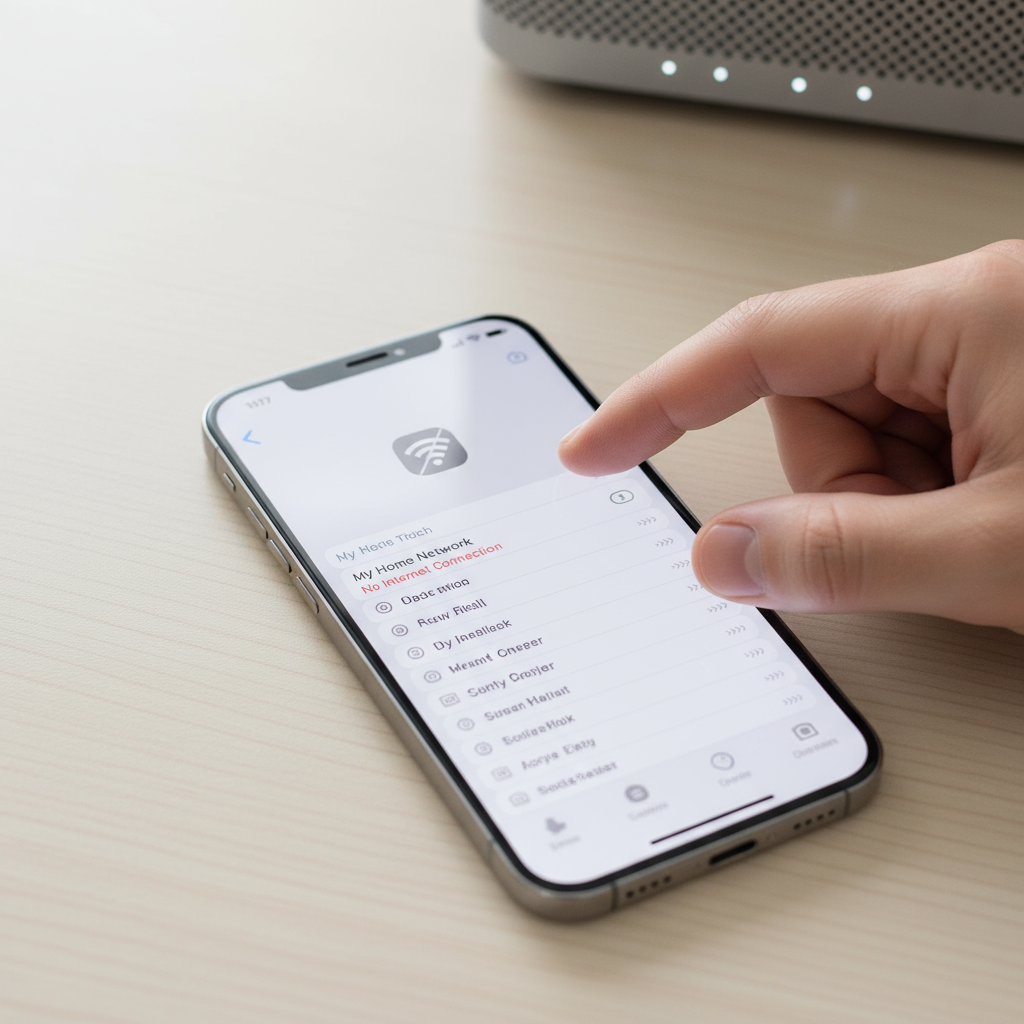Your stream freezes, your call glitches, and your iPhone 17 silently flips to cellular. Annoying. The upside is that Wi‑Fi drops usually come from a few predictable settings or router quirks. Walk through these steps and you will get back to a steady connection without guessing.
Safety note. Make changes while seated, not while on the move or driving.
Fast actions that solve most drops
- Forget and rejoin the network. Settings, Wi‑Fi, tap the info button, Forget This Network, then join again.
- Turn off Private Wi‑Fi Address for just this network. Some routers do not like changing device addresses.
- Toggle Wi‑Fi Assist off so iPhone does not jump to cellular when the signal dips.
- Reset Network Settings to rebuild Wi‑Fi and Bluetooth stacks. This fixes stubborn iphone 17 network reset cases.
- On the router, update firmware, move to a clean channel, and limit channel width. Avoid DFS channels for a quick win.
When the issue points to your router or ISP
If several devices drop or buffer at the same time, the problem is not the iPhone. Update the router, reduce interference, and run a speed plus ping test to confirm the internet link.
Why iPhone 17 Wi‑Fi disconnects
Think of Wi‑Fi as a two way handshake. If either side hesitates, the link breaks.
Band steering, DFS, and roaming quirks
Routers often push devices between bands for speed. That is band steering. It can backfire if the signal is marginal. DFS channels share spectrum with radar and can force your router to jump away mid session. Roaming features like 802.11r and 802.11k help on some networks and hurt on others.
Heat, cases, and crowded spectrum
A hot phone, a thick metal case, or a busy apartment building can lower signal quality. Lower quality triggers aggressive band changes, which feel like drops.
iPhone settings that stop dropouts
Work through these in order. You will likely solve iphone 17 wifi disconnects before you hit the end.
Fix 1. Forget and rejoin your network
Forgetting clears old keys and settings. Rejoining teaches the phone and router to talk cleanly again.
Fix 2. Turn off Private Wi‑Fi Address for this network
Some routers and enterprise portals do not play well with changing device addresses. Turn it off for your trusted home network only.
Fix 3. Toggle Wi‑Fi Assist and Auto Join
Wi‑Fi Assist uses cellular when Wi‑Fi looks weak. That can feel like a drop. Turn it off to test. Also confirm Auto Join is on so your iPhone does not keep hopping.
Fix 4. Run an iPhone 17 network reset
This rebuilds Wi‑Fi, Bluetooth, and VPN settings. It is the nuclear button that saves time when invisible bugs stack up.
Fix 5. Disable VPN, Limit IP Address Tracking, and Low Data Mode
VPNs and privacy relays can confuse captive portals and some routers. Turn them off to test. Low Data Mode can pause background handshakes.
Fix 6. Renew DHCP lease and set reliable DNS
A stale address can drop mid session. Renew the lease, then consider manual DNS like 1.1.1.1 or 8.8.8.8 for clean lookups.
Exact menu paths for each iPhone fix
- Forget and rejoin: Settings, Wi‑Fi, tap the info button next to your network, Forget This Network. Rejoin and enter the password.
- Private Wi‑Fi Address: same screen, turn off Private Wi‑Fi Address for your home network.
- Wi‑Fi Assist and Auto Join: Settings, Cellular, Wi‑Fi Assist. Toggle off to test. In Settings, Wi‑Fi, tap your network, ensure Auto Join is on.
- Reset Network Settings: Settings, General, Transfer or Reset iPhone, Reset, Reset Network Settings.
- VPN and privacy: Settings, VPN, turn off. Settings, Wi‑Fi, tap your network, turn off Limit IP Address Tracking. In Settings, Cellular, turn off Low Data Mode for your line.
- Renew lease and DNS: Settings, Wi‑Fi, tap your network, Configure IP set to Automatic, tap Renew Lease. Tap Configure DNS, set to Manual, add 1.1.1.1 and 8.8.8.8, then Save.
<a id=”sec5″></a>5. Router fixes that stop drops
If the phone steps did not hold, your router likely needs a quick tune. These changes fix the bulk of home issues. If CarPlay cuts out at home on wireless setups, these principles help there too. Related: CarPlay (#5).
Fix 7. Update router firmware and reboot on a schedule
Manufacturers ship stability updates all the time. Log in to the router, check for updates, and apply them. Set a weekly or monthly reboot if your model benefits from a fresh start.
Fix 8. Set channel and width for stability
- For 2.4 GHz set channel width to 20 MHz and pick channel 1, 6, or 11. Avoid auto if your building is crowded.
- For 5 GHz pick channels 36 to 48 or 149 to 161 with 80 MHz width. Avoid DFS channels 52 to 144 if you see drops, since radar events can force a jump.
- For 6 GHz with Wi‑Fi 6E, start with 80 MHz width and choose a non DFS channel. If you have an iphone 17 wifi 6e problem on 160 MHz, reduce to 80 MHz for stability.
Fix 9. Tame band steering and separate SSIDs when needed
Band steering can bounce your phone between 2.4, 5, and 6 GHz. If your router is aggressive, create separate SSIDs for each band. Connect iPhone 17 to 5 or 6 GHz for speed, and reserve 2.4 GHz for smart home devices.
Fix 10. Tweak security options and DHCP
Use WPA2 plus WPA3 mixed mode unless your devices all support WPA3. Turn off MAC filtering or add the correct address if Private Address is on. Ensure your DHCP pool has enough addresses for every device. Reserve an IP for your iPhone to avoid lease churn.
Placement, interference, and neighbor networks
Place the router high and central. Keep it clear of microwaves, cordless phones, and thick metal. Use your router app or a scanner to see neighbor channels and choose a quieter lane.
ISP checks and simple tests
Sometimes the internet itself is wobbly. Confirm the pipeline before you blame the phone.
Fix 11. Validate the internet link before blaming the phone
If a wired laptop also sees drops, your ISP or modem is the culprit. Power cycle the modem, check cables, and call support if signal levels are out of range.
Quick speed and jitter diagnostics
Run a speed test near the router on both Wi‑Fi and cellular. Then ping your router gateway for one minute. Large spikes or packet loss mean local congestion. Stable numbers point to wider internet issues.
Streaming stress test with YouTube 4K HDR
This is a simple, free way to push your network in a controlled way.
How to use this test to reveal weak links
Open YouTube, search for a long 4K HDR video, set quality to 4K, and watch buffering behavior. If it buffers next to the router, fix the router or ISP first. If it buffers only in a far room, add a mesh node or re position the router.
What a clean graph looks like
Many router apps show live throughput. A clean graph shows a steady plateau without constant dips to zero. If you see sawtooth drops, channel or interference issues are likely. Related: YouTube 4K HDR.
PAA: Common questions people ask
Quick answers to the exact things you search at midnight.
iPhone disconnects from 5 GHz
If your iPhone bounces off 5 GHz, band steering is too aggressive or the signal is marginal. Separate SSIDs and connect to 5 GHz by name. Use channels 36 to 48 or 149 to 161 and 80 MHz width. Lower transmit power slightly so the router does not lure you into 5 GHz when you are too far away.
Wi‑Fi 6E issues on iPhone 17
Many iphone 17 wifi 6e problem reports come from routers running 160 MHz or DFS channels. Move to 80 MHz on a clean 6 GHz channel, set WPA3 or WPA2 plus WPA3, and update firmware. If your home is large, consider a mesh system with a wired backhaul so 6 GHz stays strong for devices.
Is Private Address causing drops
It can. Some routers treat each randomized address like a new device and reject it. For trusted home networks, turn Private Wi‑Fi Address off. For public networks, keep it on for privacy.
When to replace hardware
Old routers can keep up on paper and still choke in real use.
Age, memory limits, and radio design
Routers older than four to five years often have low memory and weaker radios. They struggle with many devices and modern encryption. If reboots help for a day then fail, it is a sign the hardware is at its limit.
Mesh upgrades that actually help
Choose a mesh with Ethernet backhaul support so the nodes talk over cables, not precious wireless spectrum. If you must use wireless backhaul, place nodes so they have a strong line of sight. Set channel width to 80 MHz on 5 GHz and 80 MHz on 6 GHz to balance speed and stability.
Related links
These topics often connect to the same root causes.
CarPlay tips if wireless cuts out
If your Wi‑Fi drops also affect in car streaming, the pairing and interference steps in Router Fixes above apply. See CarPlay (#5).
YouTube 4K HDR streaming stability
If your Wi‑Fi only fails during heavy video, repeat the YouTube 4K HDR test after each change to confirm progress.
Conclusion
Wi‑Fi drops feel random until you line up the usual suspects. Start with the iPhone side and clear old settings, privacy toggles, and assist features. Then tune your router for clean channels, sane band steering, and up to date firmware. Validate the internet link so you are not chasing ghosts. With these eleven fixes, your iPhone 17 should hold a steady link for calls, streaming, and work, without surprise jumps to cellular.
FAQs
Is 2.4 GHz or 5 GHz better for iPhone 17 stability
For most homes, 5 GHz is the sweet spot for speed and stability at medium range. Use 2.4 GHz only when you are far from the router or passing through several walls. Separate SSIDs if band steering keeps bouncing your phone.
Should I use 160 MHz channel width on 5 GHz or 6 GHz
Only if you live in a quiet spectrum area. In apartments and busy neighborhoods, 80 MHz is usually faster in practice because it collides less. If you see drops on 160 MHz, step down to 80 MHz.
Does fast roaming help or hurt on home Wi‑Fi
Features like 802.11r, k, and v can help in mesh systems, but mixed devices sometimes misbehave. If you see drops while walking around the house, try turning fast roaming off to test. If stability returns, leave it off.
How do I run an iphone 17 network reset safely
Go to Settings, General, Transfer or Reset iPhone, Reset, Reset Network Settings. This clears Wi‑Fi, Bluetooth, APN, and VPN profiles. You will need to re enter Wi‑Fi passwords after the reset.
Will a new router fix iphone 17 wifi disconnects for good
A modern router with current firmware, strong radios, and sensible defaults will solve most drop issues, especially in busy buildings. If your current hardware is more than four years old or needs frequent reboots, an upgrade is a smart fix that pays off in stability and speed.